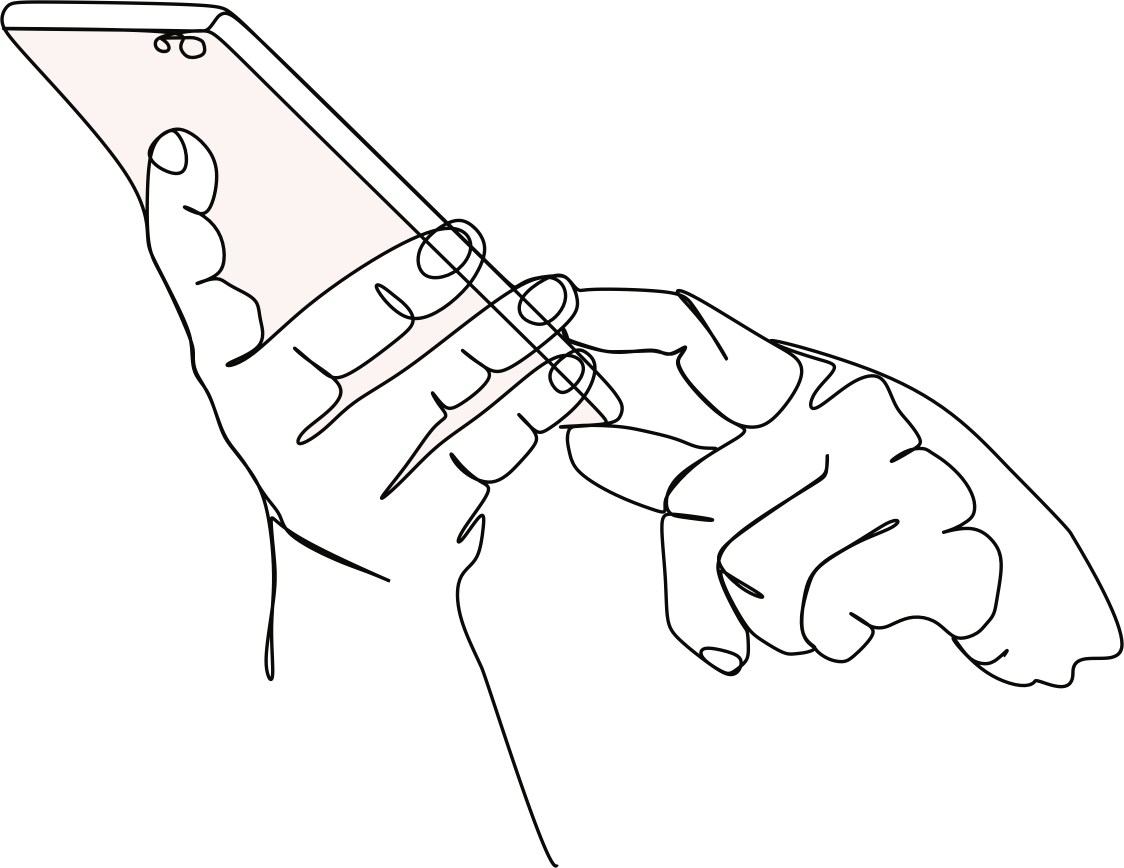How To Make My School Website Photos SEO Friendly
JAN 04 2018
Are your school website photos optimised for search engines? If you’re unsure what that even means then chances are your school photos aren’t!
What can optimising your school photos do? Well optimised images actually play two very important roles by:
- Increasing website traffic through image-based search engines such as Google and
- Reducing your website load speed, thereby increasing your website ranking
But don’t worry – you don’t need to optimise every photo on your school website. Instead, focus on the key pages that you want to be found in search results. And optimising your photos is easier than you may think. Follow the 3 easy steps below to create SEO friendly photos for your school website:
1 – Name Your Photos Correctly
You may not be aware, but your image name plays a role in image search results. Follow the simple steps below to using the proper naming convention for your photos:
- Don’t use just one word (or words together) to name your photos. Use dashes or hyphens (not underscores) to separate the words in the image name
- Use a name that describes the photo
- Use the webpage keywords in the name of your photo
For example use the following for a photo on your Sports webpage: Students-Playing-SportsName-YourSchoolName.jpg
2 – Use Your Alt Tags
What’s an Alt tag? An Alt tag is part of your website’s HTML code and gives a description of the image to display if photos are not displaying. More importantly, the Alt tag tells Google what your image is about and can help with keyword relevancy of your website and to rank your photos on search result pages (SERPS).
Alt tags are given to photos when you upload them to your website via your Content Management System (CMS).
Guidelines to follow:
- Limit the text to 150 characters or less to be found on Google
- Put keywords towards the beginning of your Alt tag
- Make the description relevant to the page it’s on if possible
For example: Students Playing SportsName at YourSchoolName
[/su_column]
3 - Reduce Your Photo File Size
Although not as critical as with commercial sites, with more and more visitors viewing your school website on mobile devices, page loading time has become more of a consideration. And in addition to the User experience, Google uses page load time as one of the factors in their ranking algorithm.
What to do? Reduce your photo file sizes if necessary. Using an image editing software such as Photoshop or GIMP (free tool) use the following rules as often as possible:
- optimise your image for the smallest physical size required for your webpage outside your CMS. Even when reduced within your CMS, your image will still contain information on the larger size. Speak to your web provider for guidance on your image sizes
- chose the appropriate file type. For photos save your file as a JPEG (this will provide the highest compressed file size), for all else (logos, artwork etc), you'll want to use a PNG
- use the 'Save for Web' feature in your editing software (such as Photoshop) as it will further reduce the file size without losing your image quality
- enter your URL into Google's PageSpeed tool to see their recommendation of images that can be reduced to increase your website speed: https://developers.google.com/speed/pagespeed/insights/
Optimising your school website photos can take a little extra time, but the results will definitely be worth the effort. Remember a high ranking website is a combination of strategic efforts. Every little bit helps.